Subject:
|
Re: Problem creating .pov using LGEO parts in L3PAdd-on
|
Newsgroups:
|
lugnet.cad.ray
|
Date:
|
Tue, 26 Oct 2004 13:35:16 GMT
|
Viewed:
|
4453 times
|
| |

|
|
In lugnet.cad.ray, Ahui Herrera wrote:
| |
In lugnet.cad.ray, Tim David wrote:
| |
I have always had problems with the -lgeo (Use LGEO Library). At first I put
it down to incorrect installation but I recently re-installed using the
all-inone installer. My installation is to D:Program Files but other than
that is pretty much standard. I am using XP.
When I use the switch I get a Command Prompt screen very briefly and no .pov
file. Copying the Generated Command Line from L3PAdd-on into a Command
Prompt windows and running it from there I get the error:
Can’t open C:[..]LGEO]L2PELMT.TAB
I can’t work out why it is referencing C:. All the Lego CAD apps including
POVRay are on the D: drive. L3PAdd-on knows the location of the LGEO
Library (D:Program FilesLdraw\AppsLGEO\).
Anyone got any ideas?
|
Try the following.
1) Open L3PAO
2) On the file menu select “TOOLS -> LOCATE LGEO LIBRARY”
If L3PAO does not know where the LGEO library is at it will prompt you for
the path. In your case choose D:Program FilesLdraw\AppsLGEO\
3) Also make sure that your .POV file that you are created has NO SPACES
and is not too long. Try to stay with an 8.3 format, you can rename it
later.
Hope this helps, let me know if it does.
-AHui
LDraw Help Desk
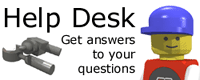
|
No, sorry, its not either of them, L3PAO knows the location correctly. the
filename is ccb2.pov (mirroring the .mpd filename) and so it is not too long and
has no spaces.
I don’t think its a problem with your auto-installer, I used to
get the same problem with individual installations.
Is it possible that there
is something hard-coded into either L3PAO (unlikely as the command line string
is all it produces and that seems correct with no references to C:) or L3P that
references the C: drive when using the LGEO parts library?
Tim
|
|
Message is in Reply To:
 | | Re: Problem creating .pov using LGEO parts in L3PAdd-on
|
| (...) Try the following. 1) Open L3PAO 2) On the file menu select "TOOLS -> LOCATE LGEO LIBRARY" If L3PAO does not know where the LGEO library is at it will prompt you for the path. In your case choose D:Program FilesLdrawAppsLGEO] 3) Also make sure (...) (21 years ago, 26-Oct-04, to lugnet.cad.ray, FTX)
|
17 Messages in This Thread:
    
    
        
               
   
- Entire Thread on One Page:
- Nested:
All | Brief | Compact | Dots
Linear:
All | Brief | Compact
|
|
|
|