| |
In lugnet.inst, Jake McKee wrote:
| |
In lugnet.announce, Jake McKee wrote:
|
| |
I should have also mentioned... you can add inventories to existing B.I.
links as well. Simply click on “My Account” in the top nav, then Select “B.I.
Inventory Management”. You will get a list of all of your current B.I.s, and
the ability to quickly add an inventory.
Thanks!
Jake
---
Jake McKee
Webmaster – BIP
http://www.bricksonthebrain.com/instructions
|
Cool feature. Some issues that I see:
1) If I want to add another inventory, I have to go through My Account - B.I.
Inventory Management - Add/Update. There is no quick link back to the Inventory
Management page.
2) If I upload an inventory, there is no way to delete it. I can only overwrite
it
3) If my model includes something like

I see  & &

as the parts, which aren’t usually sold on Bricklink.
4) What about some sort of manual BOM tweakage method? That way, if a part
exists in Peeron, but not LDraw, I can include it. It might also help as a
work-around to issue 3.
5) I’ve uploaded about 30 inventories and none of my models include the
inventory link from the
View by Author page. Browsing by catagory seems to work properly though.
6) There are a couple of parts where the images or information doesn’t come
through such as
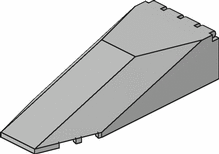
which also goes by P/N 30058.
See my
9100S inventory.
7) Lastly, and not necessarily within your realm. Is there any way to show what
parts are available, or at least a match percentage, of each store returned from
the Bricklink search rather than having to surf through each store? Some stores
have multiple lots for each type of part. The inventory above shows one store
with 118 lots and that doesn’t guarantee that I can get all of my parts with the
one stop. It would be nice to have something like “This store matched 89% of
parts requested” or some such.
Hope this helps.
-Duane
|
|
Message has 2 Replies:
Message is in Reply To:
5 Messages in This Thread:
      
   
- Entire Thread on One Page:
- Nested:
All | Brief | Compact | Dots
Linear:
All | Brief | Compact
This Message and its Replies on One Page:
- Nested:
All | Brief | Compact | Dots
Linear:
All | Brief | Compact
|
|
|
|